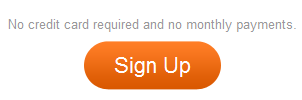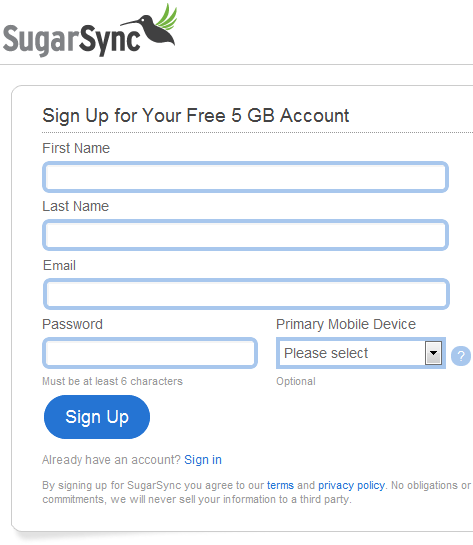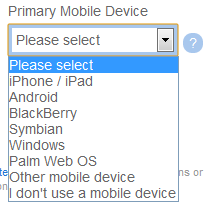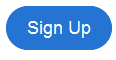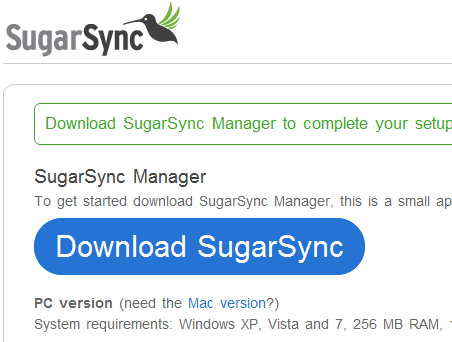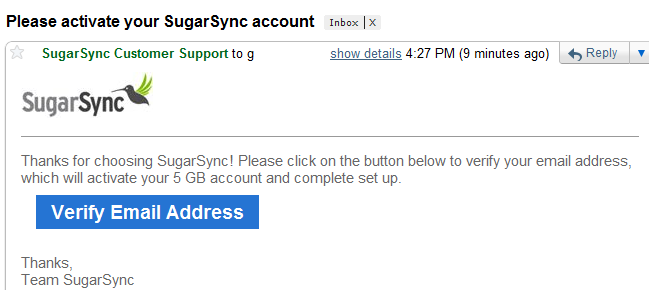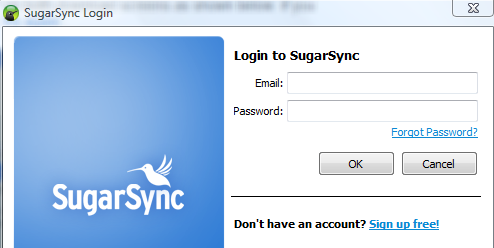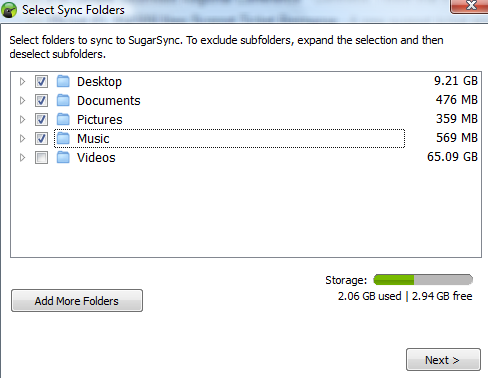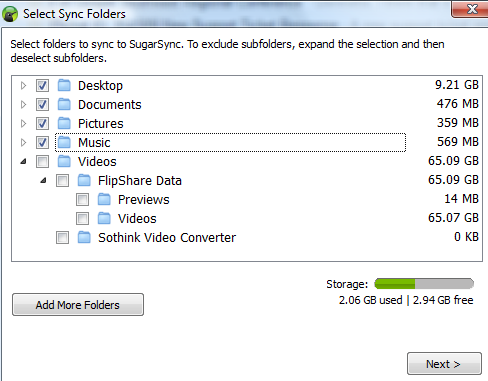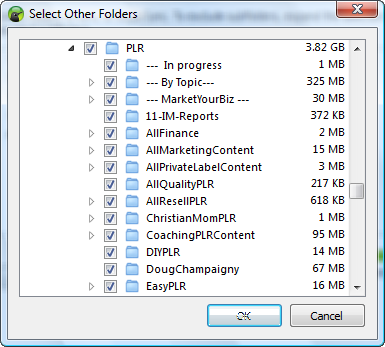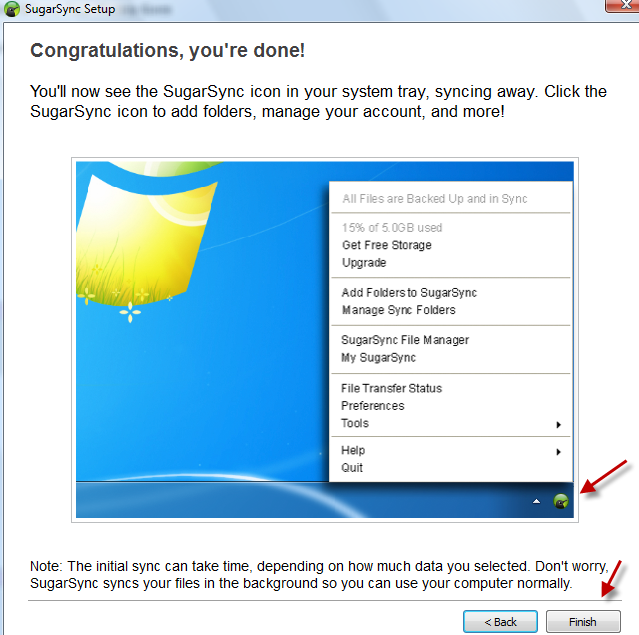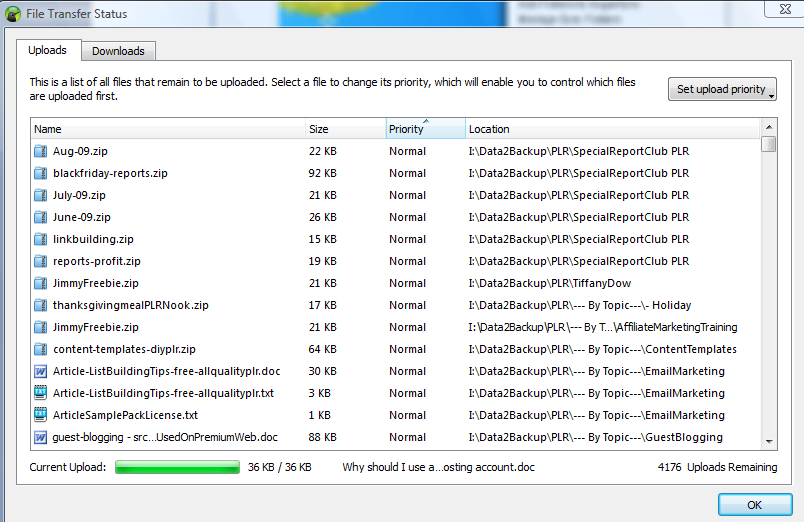Losing files that are important to you is no longer something you should subject yourself to. There are many options for online backup/storage and one you should definitely consider is SugarSync. You owe it to yourself (and all those important files on your computer) to check it out.
You’ll be pleasantly surprised to see that SugarSync actually does much more than just store your files. You can access them remotely so you can show your photos on your smartphone without keeping them actually on your smartphone. One really neat feature of SugarSync is “file versioning” where they store five versions of your files so if you hit save accidentally, no problem.
NOTE: For purposes of this tutorial, we will use a free account.
Step 1: Sign up for an account
To sign up for an account, you will need to go to http://www.SugarSync.com.
Scroll to the very bottom of the screen and click on “Get a 5 GB free account” under DOWNLOADS.
The page will then list some of the features of SugarSync. Click on the orange “Sign Up” button.
Complete the Sign Up screen which looks like this:
The options for Primary Mobile Device are:
Click on the blue Sign Up button:
The following screen will appear which will allow you to Download SugarSync.
At this point, you need to download and install the software appropriate for your computer system.
While the software is downloading, check your email and verify your address.
Here is what the email looks like. Simply click the link and your account will be verified.
Upon clicking the button that says “Verify Email Address”, your account is verified and you can use SugarSync.
Step 3: Login to SugarSync and Choose Files to Back Up
After SugarSync finishes installing, you’ll see the following screen. You should have already verified your email address so go ahead and login.
The first setup task is to choose an icon for your computer. There are some fun choices as you see below or you can scroll up and choose a more traditional icon i.e. a computer monitor. Change the Name of your PC that appears automatically if you wish and then click on “Next”.
Now it’s time to choose which folders to back up and store on SugarSync.com’s web servers. Simply click in the empty boxes to select. Click again to deselect. Notice that “Videos” is not selected. The plan we have (Free 5 GB) is not enough to store that much data.
If you want to see more detail about what is included in a folder, click the arrow to the left of that folder.
In the screenshot below, I clicked the arrow beside “Videos” and then I clicked the arrow beside “FlipShare Data” to expand the list even further.
Well, I haven’t checked off enough files to use all of my 5 GB so I want to see what else I can add. Click on “Add More Folders” (see above screenshot) and you can drill down to what you want to back up. I drilled down to the location of my PLR as I want to be sure I have all that backed up.
Once you have selected all the files you want, click on “Next” and you’ll see the following screen which is Page 1 of 4. It’s a quick tour of SugarSync so go ahead and click on “Next” until you are done and then click “Finish”.
The next screen is the one that tells you that you are done! Now it’s time for SugarSync to do its work and back up all your files to their servers. It could take a while so be prepared for that. All you have to do is click on the “Finish” button.
NOTE: See the icon in the bottom right corner of the following screenshot? It’s showing you what the SugarSync icon looks like in the taskbar. If you right-click on it, you are given all the choices displayed on the following screen.
To check the status of your backup, right-click the icon in the taskbar and choose “File Transfer Status” (see above screenshot).
At that point, you will see a screen that shows you the progress: