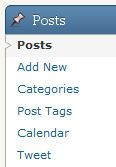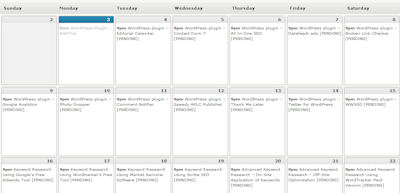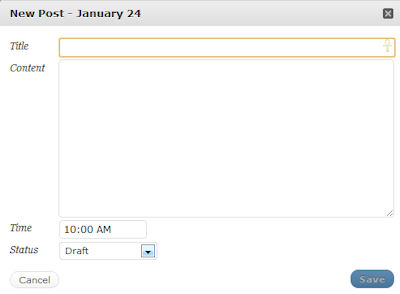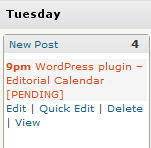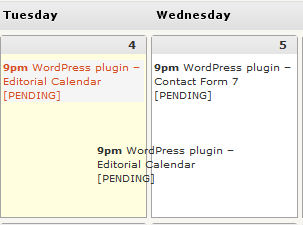The WordPress Editorial Calendar makes it easy to organize, edit and even just view all your posts. You can drag and drop and make sure everything is published according to schedule.
Plugin Website: http://wordpress.org/extend/plugins/editorial-calendar/
Once the plugin is installed and activated, you can access it in your “Posts” menu on the left side of your WordPress dashboard. Simply click on Calendar.
Now you can see your posts in a calendar format, making it much easier to visualize your posting schedule and ensure you have posts for the days you want them.
To add a new post, place your mouse in the box for the appropriate day and then click on New Post.

The following box will pop up. Add your Title (remember to use your keywords) and your Content then choose the time you want it posted.
Choose your status (Draft, Pending Review or Scheduled). Click Save. When the post is ready to be published, make sure you choose Scheduled.
If you place your mouse over a post that has already been added, you can easily edit, delete or view it. “Edit” will take you to the normal post screen. “Quick Edit” brings up the abbreviated screen you see when you add a new post from the calendar. “Delete” allows you to delete the post and “View” takes you to view the post.
One of my absolute favorite features is you can drag and drop a post to any day that you’d like. In the screen print below, I am dragging the entry from the 4th to the 5th and you are seeing it mid-action.
I haven't gone into great detail as the plugin is pretty simple.
If you need any help with this plugin (or any other plugin), please contact me and I will give you a quote. If you just have a basic question, feel free to paste it in the comments section below.
Glennette Goodbread, Owner
Premium Web Design and Hosting
This post is part of the 30 Day Blogger Challenge and the Ultimate Blog Challenge.
Feel free to join us!